Import from Evernote to Notion
detailed guide to import notes with images from Evernote to Notion
Welcome
I have been using Evernote for some years but now I want to switch to Notion. I don’t know why, just want to try something new.
Notion has a nice import function and you can import your notes from many different sources including markdown file and Evernote. However, if you import from Evernote directly, images and attachments to your notes will not be imported. I googled but could not find a direct solution from Notion.
TL;DR
In short, what I did is to convert Evernote file into markdown file and then import the markdown file into Notion directly.
Export your notes from Evernote
This should be easy, just login to your apps and right click on your note. You should see an option to export the notes. The exported file has an extension of .enex. If you don’t know how to export, please google.
Convert ENEX file to MARKDOWN file
If you google, there are many ways to do this. What I did is to use another note taking apps called Joplin. Follow the instructions to install Joplin and then import the enex file.
After import, you may want to double check your notes and make sure all the images and attachments are also imported. My notes don’t have attachments but I assume it should work.
Then you can export all your Joplin notes into markdown files. You will be prompted to select a local folder to save the files.
From MARKDOWN to Notion
This is another tricky step. You can import from markdown file to Notion directly but somehow it does not show my pictures.
I found a Python package and it works: Notion.so Markdown Importer
Install md2notion package in Python
I am using Anaconda for Python and I typically use conda for installation of packages. But it seems md2notion does not support conda yet. So just use pip install md2notion to install the package.
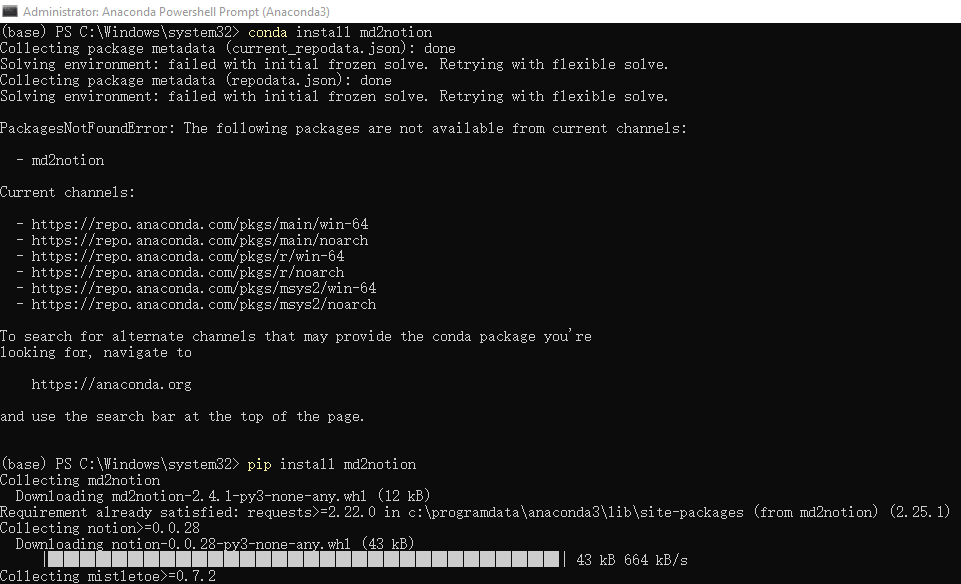
Using md2notion to import
Before using md2notion, you need to find your personal token for your notion account.
- login to your account on the
notion.sowebsite - If you are using Google Chrome, click the lock icon before the URL address bar
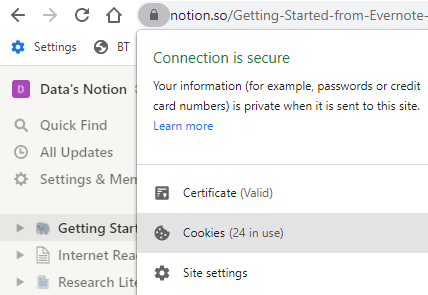
- Click
Cookies - Click
www.notion.so, thenCookies, thentoken_v2 - Double click
Contentvalue and copy it, this is your unique token for the notion webpage
Then, run the following command to import
python -m md2notion [token_v2] [page-url] [...markdown_path_glob_or_url]
Replace [token_v2] with the value you copied from your browser, page-url with the URL of your notion page (you can add a new page for all the imported files), [...markdown_path_glob_or_url] with the absolute directory path for your local markdown files which you exported from Joplin. Note that you need to specify the file names rather than just the folder. If you want to import multiple files, you may use *.md, for example, C:\Users\jiwei\Desktop\md\PersonalNotes\*.md
It will then start to import all the markdown files into your notion account with all images and attachments (I assume so).
Done!
Btw, Joplin is open source and free, why not try it?